How to Trade Options on FameEX (App)
2023-10-25 04:58:501. Activate options trading. Before you activate your options function, you need to first activate your USDⓈ-M perpetual futures.
Open the FameEX App and log in to your account. In the middle of the bottom navigation bar, tap the “trade” button and then “Derivatives”. If you have not yet activated USDⓈ-M perpetual futures trading, tap “Activate Perpetual”.
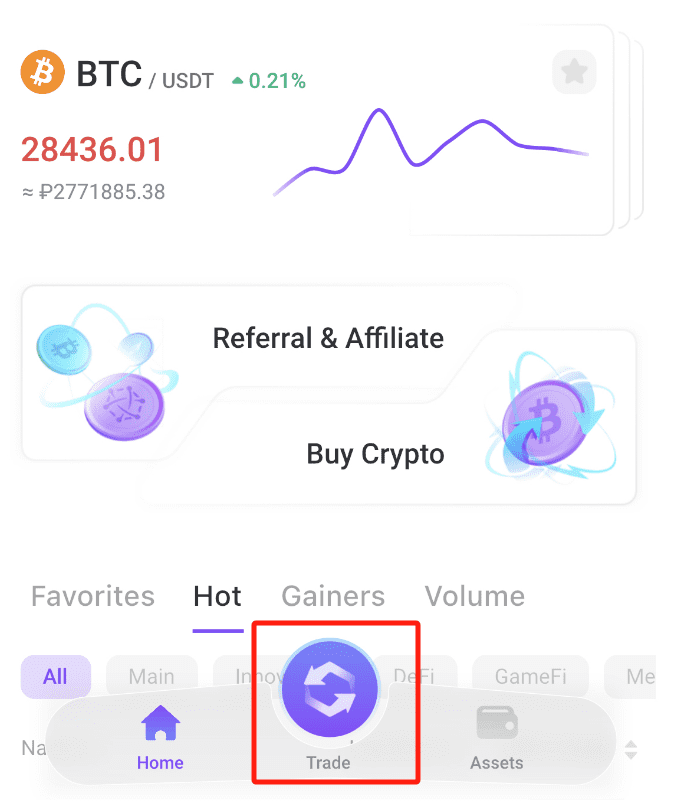

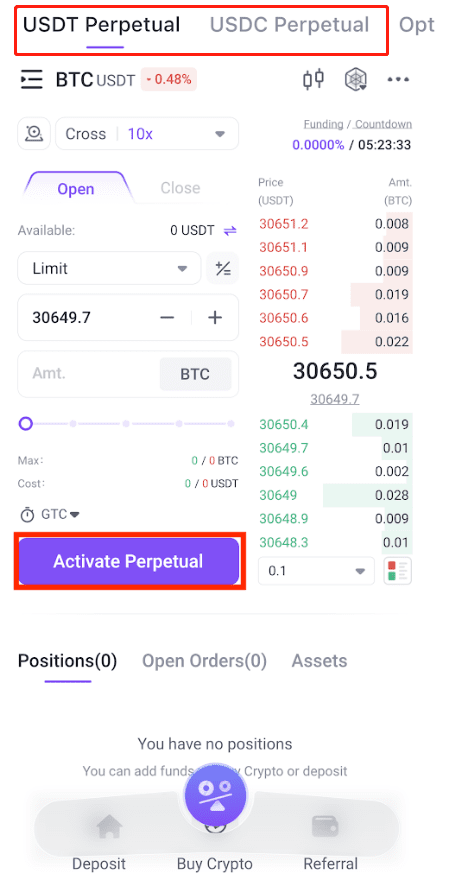
After reading and understanding USDⓈ-M Perpetual Futures Trade Agreement, select I have read and agreed to the above terms.
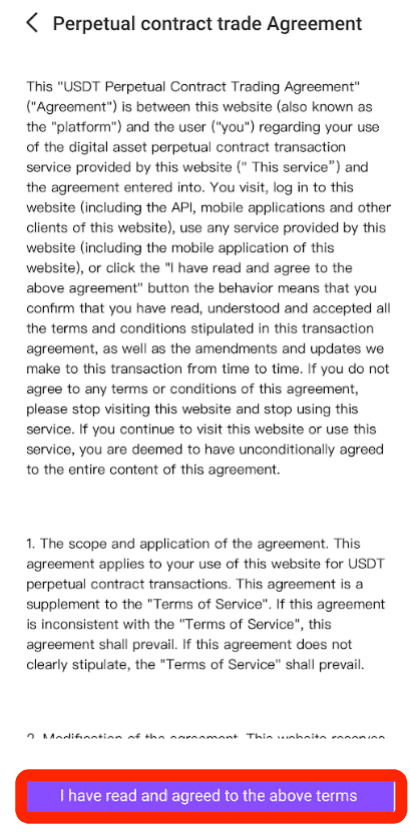
2. After activation, tap “Options” to enter the options page and click “Activate Options”.
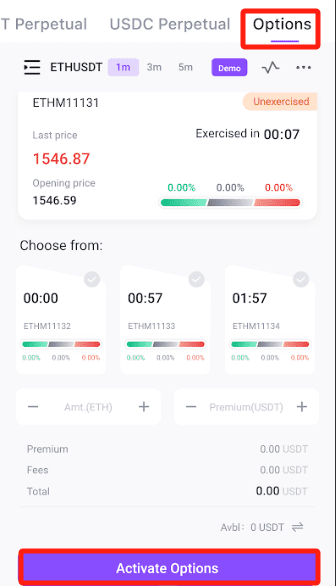
After reading and understanding Options Trade Agreement, tap “Agree”.
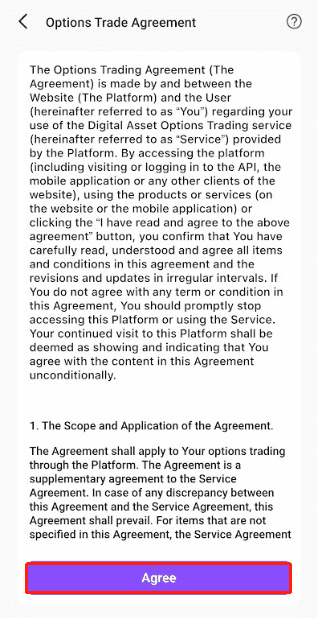
3. Transfer assets. Options and USDⓈ-M perpetual trading share the asset balance in the “Derivatives Wallet”.
After enabling options trading, please ensure that your derivatives account maintains a sufficient available balance for options trading. If the balance is insufficient, you need to transfer USDT to the derivatives account. Simply tap “...” in the upper right corner of the page and then click “Transfer” to enter the transfer page.
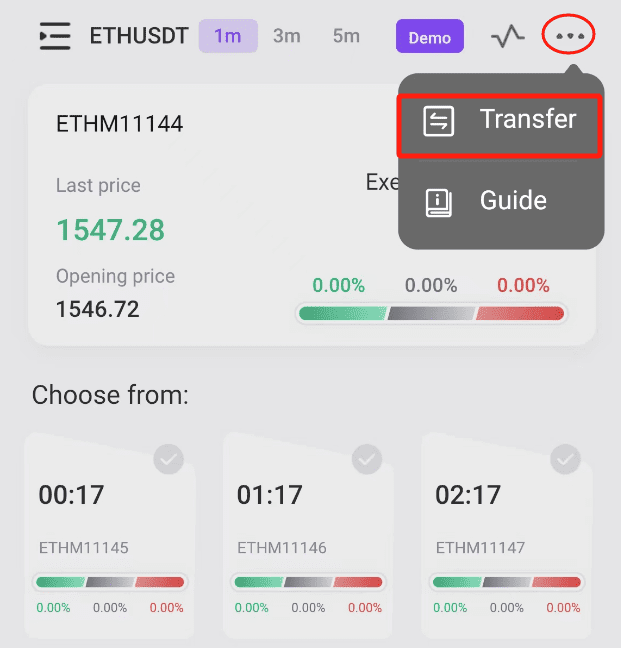
Choose the transfer direction, select coins and size, and then click “Transfer”.
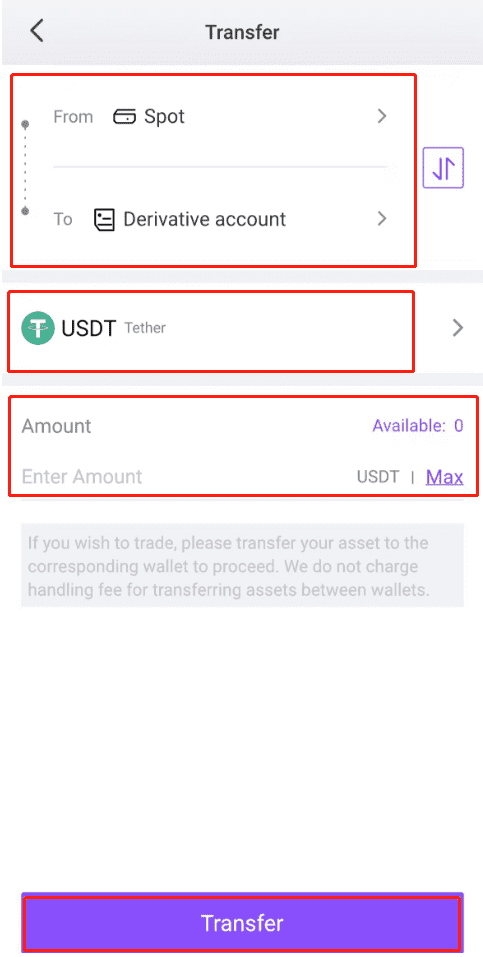
Note: Both options and USDⓈ-M perpetual futures share the same asset balance within the derivatives account. If you hold perpetual futures positions while participating in options trading, it’s crucial to be aware of the potential liquidation risk associated with those perpetual futures positions. Keep a close eye on the status of your perpetual futures positions, and ensure that there is a sufficient balance in the derivatives account as a perpetual futures position margin before investing in options. Profits from your options positions will be credited into your derivatives account.
4. After completing the transfer, you can start options trading. Currently, FameEX offers three time periods for options: 1, 3, and 5 minutes. Simply tap “1m”, “3m”, or “5m” to switch between the options modes, which will display distinct order books and candlestick charts. Purchasing options for different time periods enters into different positions that do not affect each other and settle separately.

5. After picking an options type, you can view its opening and last prices and the available options for ordering.

Two ways are available for ordering on FameEX:
Use the amount to buy in: If you enter the amount of trading coins, the system will calculate the premium and fees required for an equivalent value based on the last price. However, due to the real-time volatility of digital asset prices, the premium and fees may vary after the order is placed.
Use the premium to buy in: If you enter the total premium amount for trading, the system will automatically calculate the fees necessary for placing an options order.
6. After you select the period and set the purchase amount, you have the option to select “Call”, “Range”, or “Put” for trading and tap “Confirm” to complete the trade.
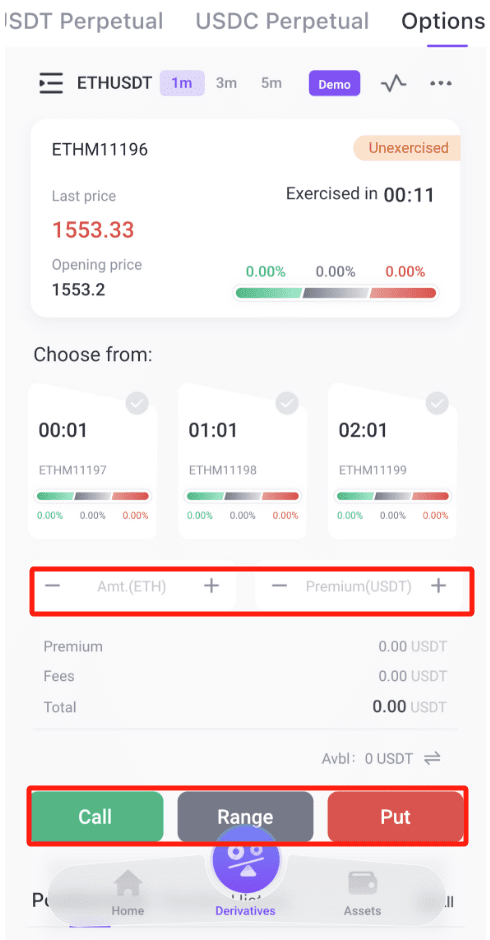
At this time, your position will display in “Positions”. Completed options will go to “Position History”. You can tap “All” to access options positions, order history, and transaction statements of the past 90 days.

* FameEX will adjust the direction of options trading based on market fluctuations. For example, the ETH/USDT pair supports “Call”, “Range”, and “Put” options, but due to market fluctuations in the market, the direction “Range” will not be available on FameEX.
7. In your position history, you’ll find records of your options positions for the last 90 days. When tapping the “funnel” icon on the right side, you can filter the last 90 days of position history records. FameEX provides you with the detailed analysis data function for cumulative realized PnL and net realized PnL.
