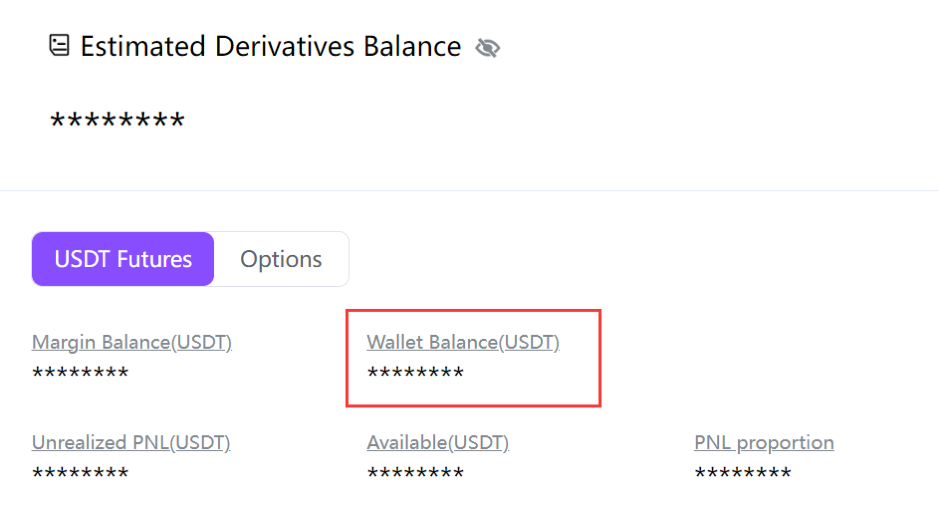How to Check My Assets and Transfer Funds on FameEX (Web)
2023-05-29 08:41:40FameEX Different Types of Wallets
Every user is provided with three unique and different types of wallets: the spot wallet, margin wallet, and derivatives wallet.
・ Spot Wallet: To engage in spot trading, quant strategy in grid trading or DCA, deposits, and withdrawals, you'll need to transfer funds to this wallet.
・ Margin Wallet: For margin trading, you'll need to transfer funds to this wallet.
・ Derivatives Wallet: To trade USDT perpetual futures and options, you'll need to transfer funds to this wallet.
How Can I Check My Assets Status?
1. Log in to your FameEX account. Click the [Wallet] icon in the upper right corner. Then you can see your current total account assets.
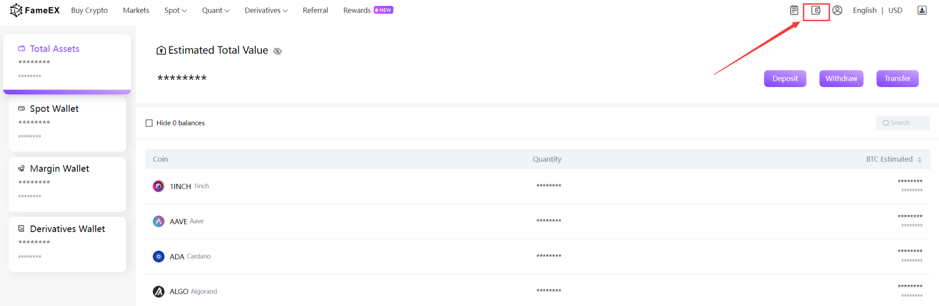
2. To view the asset details or history of each wallet, you can select a wallet from the list on the left side.
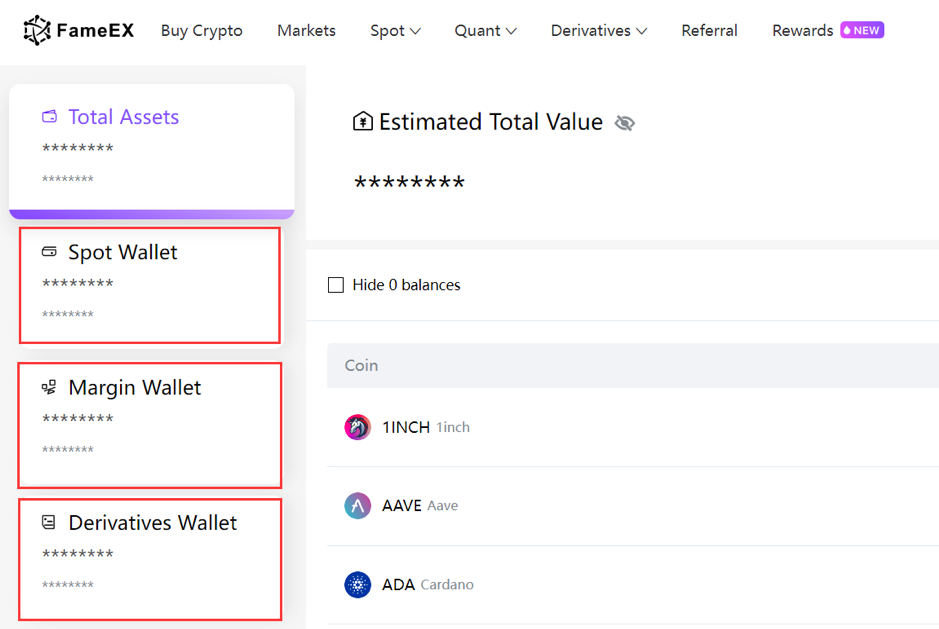
How to Make Transfer Within Different Wallets?
Note: The following is an example of transferring funds to a derivatives wallet.
1. Log in to your FameEX account. Click the [Wallet] icon in the upper right corner.
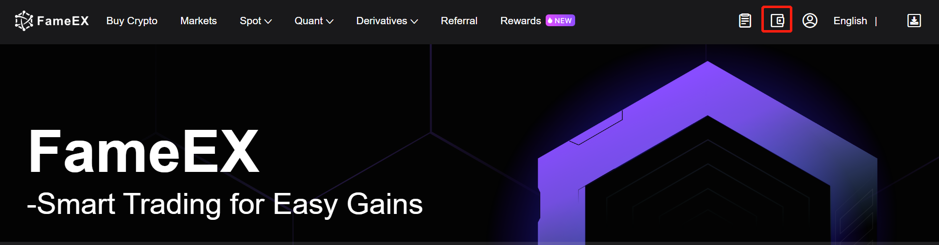
2. If you haven’t activated your derivatives account, you'll need to follow the instructions to activate yours. Select the derivatives wallet on the left, read and agree to the FameEX "Perpetual Futures Trade Agreement'' and click [Activate Futures].
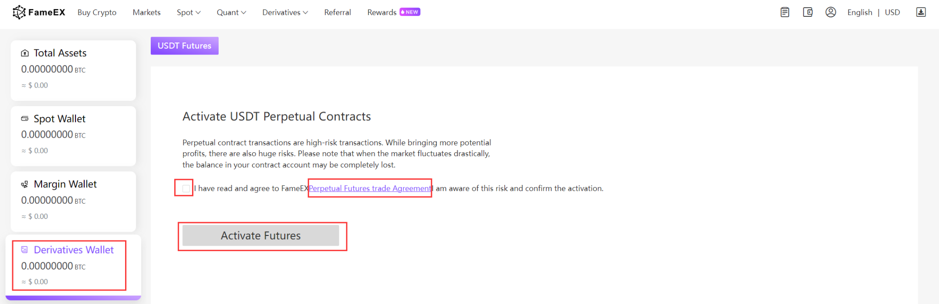
3. Once your account is successfully activated, click the [Transfer] button in the derivatives wallet section.
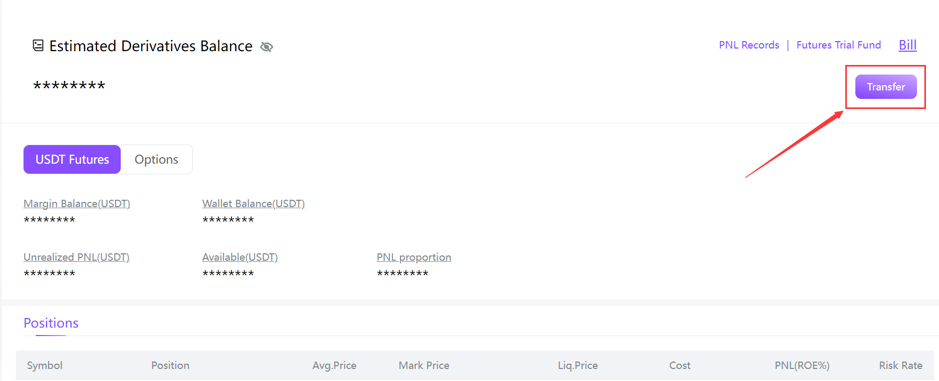
4. Choose the transfer direction, coins, and quantity. Ensure that there are no errors and then click the [Confirm] button. (Currently, USDT perpetual futures and options trading only accept USDT as margin, so the derivatives wallet only supports USDT transfers.)
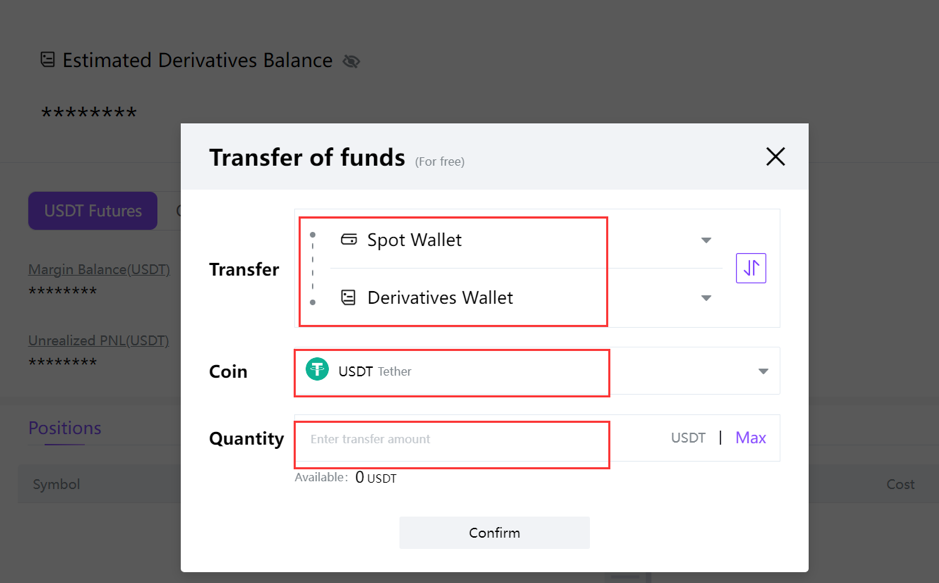
5. After the transfer, you can check your account balance. (Transferring between wallets is free of charge.)